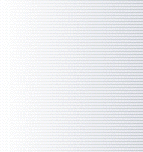|

I
get an error message saying: "Warning, the action was not completed. The time file of this employee seems to be invalid". What should I do?
In most cases, this
happens when someone edits the employee time files manually. It may also be a sign of an
employee who is trying to cheat. The
employee time files can usually be found in these default locations:
LionClock stand-alone
edition:
Current version 2.xx:
C:\Program Files\LionClock\program_data\timefiles
Previous versions 1.xx: C:\Program Files\LionClock\data
LionClock Server:
Current version 2.xx: C:\Program Files\LionClock Server\program_data\timefiles
Previous versions 1.xx: C:\Program
Files\LionClock Server\data
In most cases, this error can be
avoided by using the built-in Time
Editor. If you need to edit the time files manually, make sure you
avoid common formatting mistakes:
-
Do not use tabs between the date and the time, use 8 spaces
instead
-
Leave only one new line
at the end of the file as shown on one of our online guide
pictures
We also recommend reading our
online
time editing guide for more detailed instructions.
In
case you don't succeed
If you followed the
instructions and still get the error message, you could email the
affected time files to us and we will fix them free of charge. While we cannot promise a fast service, we
can usually fix your time file within 2 business days. Usually, we will
tell you what the problem was, so you would not need our assistance the
next time. Please follow these steps to find the problematic file and
email it to us:
Note: You would need WinZip or another compressing utility to do that. You MUST compress the files even if they are very small in size. The compression insures that the file structure won't be modified when you send it as an attachment.
Current version 2.xx
1) Close LionClock
2) Go to the folder LionClock was installed to:
C:\Program Files\LionClock\program_data\timefiles
or
C:\Program Files\LionClock Server\program_data\timefiles
3) In the "program_data" folder find the problematic file that looks like this
"employeename.dat"
4) Right-click it and choose "Add to employeename.zip"
5) Attach the zipped file to your email and send it to us at 
Previous version
1.xx
1) Close LionClock
2) Go to the folder LionClock was installed to:
C:\Program Files\LionClock\data
or
C:\Program
Files\LionClock Server\data
3) In the "data" folder find the problematic file that looks like this
"employeename.txt"
4) Right-click it and choose "Add to employeename.zip"
5) Attach the zipped file to your email and send it to us at 
|