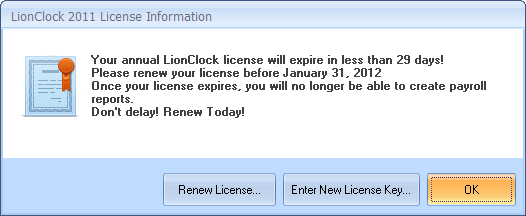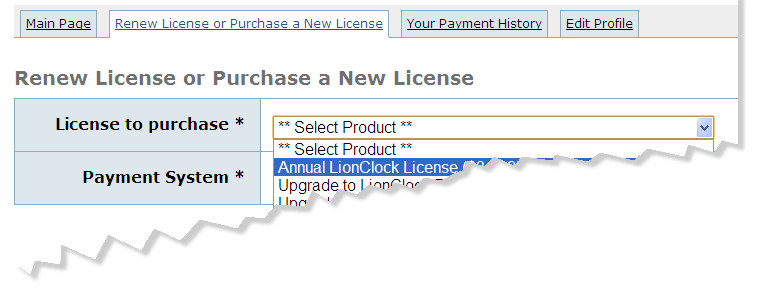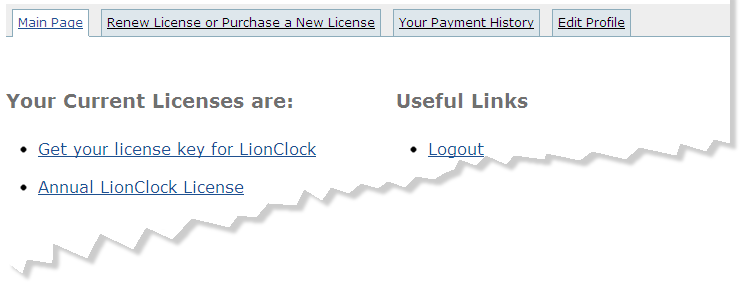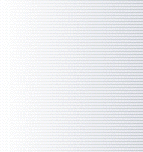 |
|
|
|
LionClock &
LionClock Pro Integration
with: Support Upcoming Products Our
Customers |
|
|
If you currently own a LionClock license, rest assured that you made a good investment. Your LionClock license needs to be renewed every 12 months to keep using LionClock. As your renewal date approaches, LionClock will display a friendly reminder, prompting you to renew your license:
Step by Step Instructions for Renewing Your Annual License 1) Simply click the "Renew License" button and you will be taken to your Online Account. In some cases, if you didn't initially supply LionClock with your account login info, you will be asked to enter your username and password to access your Online Account. Your login info was originally emailed to you automatically right after you purchased your LionClock license. The email is entitled "LionClock Purchase Information". Search your emails to find it. Alternatively, if you don't remember your Online Account login info, visit this page to request it by entering the email address that you originally entered when purchasing LionClock. The login info will then be emailed to that email address. If that doesn't work, we would be glad to locate your login info manually and email it back to you. Contact us by filling this quick form. 2) Once you login to your Online Account, go to the Renew License tab and select the first product from the list that says Annual License. Then, select your payment method and click the Order button.
3) After purchasing, you will see a confirmation page. Click on the Login link and you should see your new license key. Then, go to step number 4. Re-login to your account and
on the Main Page tab you will see a link called Get your license key
for LionClock as shown below:
4) Open your LionClock software and login as administrator via the File - Activate Administrator Functions menu. Go to the Help - License Information menu and click the Enter New License Key button. 5) Copy and paste your new license key including dashes and also enter your Online Account username and password and click OK. Congratulations! Your license has been successfully renewed. If something didn't go right, contact us and we would be glad to help.
|